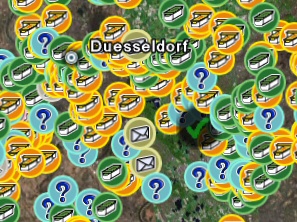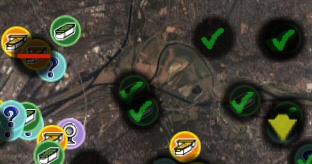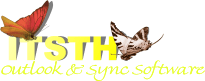What do I need GoogleEarthTweaker for?
You need it if you're a geocacher and...
a) want to display lots of caches in GoogleEarth:
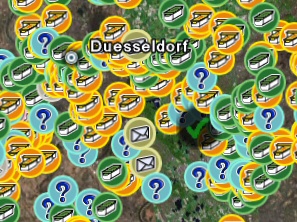
b) want to mark your "found" caches in GoogleEarth:
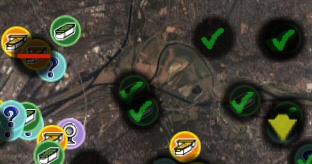
c) want to convert GPX files into ASC files, which can be read by your car navigation system.
Requirements:
You need:
- GoogleEarth (free)
- GoogleEarthTweaker (free, download here)
- GPX files (and thus a geocaching.com Premium account)
First steps:
The first steps are simple:
- Start GoogleEarthTweaker
- Drap+Drop a GPX file into the GoogleEarthTweaker dialog. (You don't need to unzip it.)
- Answer the question about the type. Probably "Complete file".
- You'll find a KML file in the directory of the GPX file. Drag the KML file into GoogleEarth.
Marking your finds:
GoogleEarthTweaker can mark your find with green checkmarks in GoogleEarth. Use these steps:
- Start GoogleEarthTweaker
- Drap+Drop a GPX file containing your finds into the GoogleEarthTweaker dialog.
- Answer the question about the type: Choose "My finds".
- You'll find a KML file in the directory of the GPX file. Drag the KML file into GoogleEarth.
Getting organized:
If you have many gpx files, everything may end up in chaos. Here's how to avoid this.
- Specify an output path for you KML files. GoogleEarthTweaker will store the output files there. That way they won't mix with your GPX files.
- Use a separate folder for your GPX files. You can drag the entire folder into the GoogleEarthTweaker dialog. The program will load all gpx files and all zip files containing gpx files.
- Exclude your find (see below).
Excluding files:
When planning a tour, it's useful if you don't let GoogleEarth display the caches you already found. For this, GoogleEarthTweaker can exclude lists of files. You can use this feature for your found and your ignored caches (which can also be mailed as a GPX file). Here's how:
- Create folder "Ignored Caches" on your hard disk.
- Store your found / unwanted caches in that folder. (As GXP or ZIP files.)
- Start GoogleEarthTweaker
- Check "Exclude all caches in gpx/zip..." and use the "..." button to choose your folder.
Excluding caches by cachername:
Well, some people just lack the talent to make good caches. If you agree, you can exclude all their caches in one go:
- Create text file "Ignored Cacher Names.txt" on your hard disk.
- Edit it. Enter one cacher name per line. (No leading or trailing spaces, please.)
- Start GoogleEarthTweaker
- Check "Exclude all caches hidden by..." and use the "..." button to choose your file.
Note:
GoogleEarthTweaker is freeware. If you like it, please place a link to its homepage in your profile or web page:
http://www.itsth.com/en/download
See also:
· General questions on purchase, download, registration and upgrade.
· Purchase questions
Or search the entire FAQ:
|